CaptureVision Mini Controller User Manual - English
Chapter 1 System Requirements 1.1 Operating System 1.2 System Hardware Requirement Chapter 3 User Interface →Double-click the device to connect. 3.2 Director function Display software version information.For technical support, please scan the QR cord to get help. Chapter 4 Troubleshooting This chapter describes problems you may encounter while using CaptureVision Mini Controller. If you have questions, please refer to related chapters and follow all the suggested solutions. If the problem still occured, please contact your distributor or the service center. The software operation may be different from the description in the manual due to functional improvement.Please make sure you've updated your software to the latest version.
For the latest version, please go to the Lumens official website > Service Support > Download Area. https://www.MyLumens.com/support Copyright Information
CaptureVision Mini Controller
User Manual - English

● Memory : DRAM: 8GB above
● Free Disk Space : 10 GB free disk space for installation
● Ethernet : 100 Mbps network card
Chapter 2 Connection
Make sure the computer and the LC media processor are connected in the same network segment.

3.1 Settings
2. Add: Enter the IP to add device
3. Device List: Displays the IP address, device name, and connection status of the LC media processor.
→Click the IP to access the device's web interface.
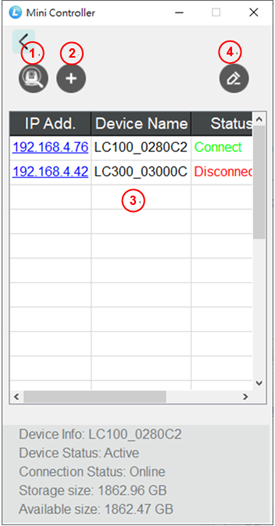
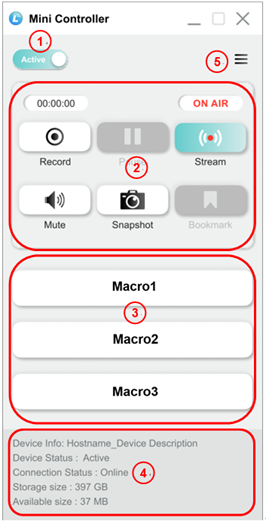
3.3 Information
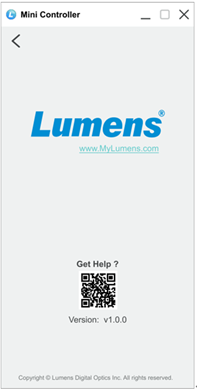
segment.
Copyrights © Lumens Digital Optics Inc. All rights reserved.
Lumens is a trademark that is currently being registered by Lumens Digital Optics Inc.
Copying, reproducing or transmitting this file is not allowed if a license is not provided by Lumens Digital Optics Inc. unless copying this file is for the purpose of backup after purchasing this product.
In order to keep improving the product, the information in this file is subject to change without prior notice.
To fully explain or describe how this product should be used, this manual may refer to names of other products or companies without any intention of infringement.
Disclaimer of warranties: Lumens Digital Optics Inc. is neither responsible for any possible technological, editorial errors or omissions, nor responsible for any incidental or related damages arising from providing this file, using, or operating this product.